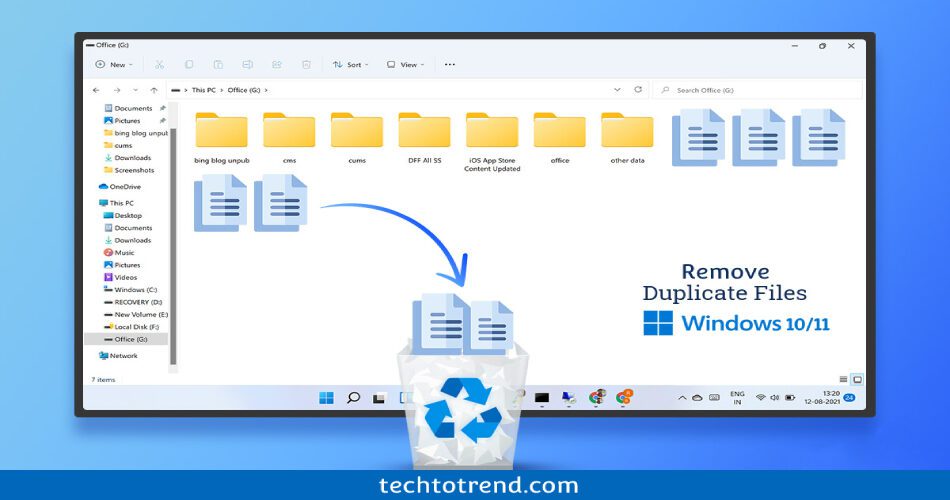Duplicate files in the windows are the major problems a windows user faces. The duplicate files lower the performance and consume more space on the system. So deletion of the duplicate files is necessary. Moreover, we frequently paste our photos and videos, and we forget where We pasted the last media files. So the duplication of the files takes place. Also, the downloaded content from the internet, such as Zip files and setup files, are downloaded frequently, and duplicate files are created. So to get rid of the duplicate files, we have a solution. Either some third-party apps or some official apps can do the work. Manual deletion also works but takes more time. So here is the solution.
Features of teneorshare deletion:
Following are some of the best features of tenorshare deleter;
- Removes all duplicate files: All the media files such as photos, videos, audio, documents, and duplicate screenshots are deleted. Even the software installers and setup or zip files are also deleted.
- Fast working: The software scans the duplicate files very fast. It also deletes the files very speedily.
- Free download: The free version of the tenorshare deletion is also available for the users. The free version deletes almost 15 duplicate files.
- Boosts performance: Your PC’s performance decreases due to the duplicate files. But It can boost it by performing the deduplication with the help of tenorshare deleter.
- 100% accuracy: The tenorshare locates 100% duplicate files and deletes them. No duplicate file remains on your disk space which makes your system slow.
Remove the duplicate files in windows 10/11 using tenorshare deleted
Following are the steps to delete the duplicate files using the tenorshare deleted;
To download and install the tenorshare duplicate file deleted application Free version:
- Go to your PC web browser.
- Then search for the link in the search bar, i.e., 4ddig.tenorshare.com.
- After visiting this link, you will be able to see the free download option as well as the buy now option.
- For the free version, you can delete almost 15 files from your pc.
- But with the paid version, you can remove all the duplicate files from your windows pc.
- Then click on the free download button.
- Wait for the download to finish.
- Then go to the download location and double click on the tenorshare deleter setup.
- Now the pop-up window will appear and ask you to continue the installation.
- Press the yes button, and the installation begins.
- Choose the installation location and proceed next.
- Now read the agreement and then continue to install.
- Finally, wait for a few seconds till the installation finishes.
- Click the Finish button after the installation completes.
- Then restart your system.
- Open the application and start running it.
How to purchase the tenorshare pro application to remove all the duplicate files for windows 10/11?

To buy the tenorshare application;
- Visit the tenorshare official website, i.e., 4ddig.tenorshare.com using your web browser.
- Then you will see two options, i.e., free download and buy now.
- Go to the buy now option.
- Now on the next page, you will get three types of licenses.
- The licenses are one month, one year, and a lifetime license.
- Select any one as per your need and read all the details under the licenses.
- Then click on the buy now button present on that package.
- Enter your email address, first name, last name, and country on the next page.
- Now on the same page, also enter the card details, i.e., the card number, expiry date, and CVV.
- Then continue to the next page to make the payment.
- Make the payment, and you will receive the link to download the application at your email address.
- Go to that link and download as well as install the application.
- Hence, your tenorshare application is active on your Windows 10 and 11 pc.
- Delete all the duplicate files, free up space, and boost your system speed.
How to use the tenorshare delete to remove the duplicate files from your Windows 10/11?
Following are the steps that explain the best use of tenorshare software in removing the duplicate files;
- After proper installation of the tenorshare software, open it.
- Then click on the ‘+’ sign to add a folder to the software.
- The software will detect the duplicate files from this folder and make them visible to you.
- Now a local tab appears.
- Select any one folder from your system.
- After selecting the folder, you get two options.
- The first is to scan all the duplicate files.
- And the second option is to s can the similar images.
- Perform any one scan.
- It will perform the scan within a few seconds.
- After the scan, all the duplicate files will be visible to you.
- Now select all the files from the select all checkbox in the left upper corner.
- Also, the total size of duplicate files will be visible.
- That much space will become free from your selected folder.
- After completion of the scan, the duplicate button appears.
- Press the duplicate button.
- Wait for some time.
- It will remove all duplicate files from your device within a few seconds.
- The removed files are transferred to the recycle bin.
- Go to the recycle bin and permanently delete all the files.
What are the other uses of tenorshare software?
Along with the duplicate file removal, tenorshare also removes similar images, although they are not duplicates. Sometimes, while clicking the photos, we click them many times, and due to this, duplicate images are created. They are not exactly duplicates but similar duplicates. Tenorshare identifies these files by its scanner and deletes them in a single click.
So in this way, tenorshare is the best software to remove all the duplicate files from your Windows 10/11 system.